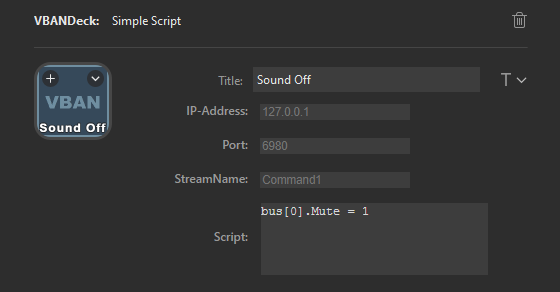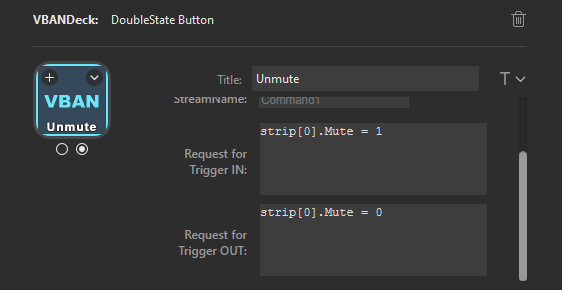For help with the VoiceMeeter scripting language, please refer to this Document, chapter "MACRO Buttons > VoiceMeeter Remote Requests".
- You need at least VoiceMeeter Banana to use this plugin.
- In the VBAN Screen;
- Turn VBAN On using the switch in the top-left corner
- Turn the Remoting stream on, its the last entry in the "Incoming Streams" area
- Default name:
Command1 - This name must match your StreamDeck configuration
- Default name:
- The "IP Address From" field may be left empty, for Command-streams this is ignored T
The VBAN screen should look something like this:
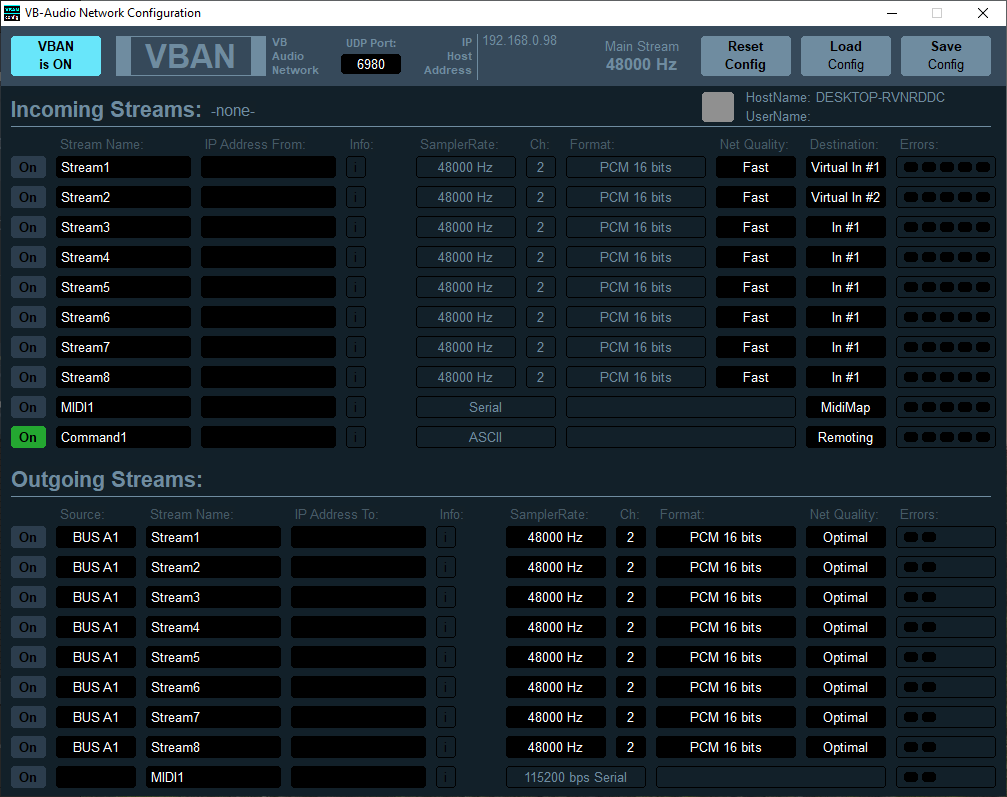
A Simple Script Button will send a static script every time it is pressed.
- The IP Address is the Address of the Computer that VoiceMeeter runs on
- This is shown in the VBAN configuration screen within VoiceMeeeter
- The Port is the UDP Port configured in the VBAN configuration screen
- The StreamName must match the Stream Name of the Incoming Remoting Stream in the VoiceMeeter instance
Here is a configuration example for a Simple Script Button that will disable the first hardware-output bus:
The Double State Button has two states; enabled and disabled.
It sends one static script every time the state changes.
- The IP Address is the Address of the Computer that VoiceMeeter runs on
- This is shown in the VBAN configuration screen within VoiceMeeeter
- The Port is the UDP Port configured in the VBAN configuration screen
- The StreamName must match the Stream Name of the Incoming Remoting Stream in the VoiceMeeter instance
- The "Request for Trigger IN" is the Script sent when the button becomes enabled
- The "Request for Trigger OUT" is the Script sent when the button becomes disabled
Here is a configuration example for a Double State Button that toggles the first hardware-input strip: